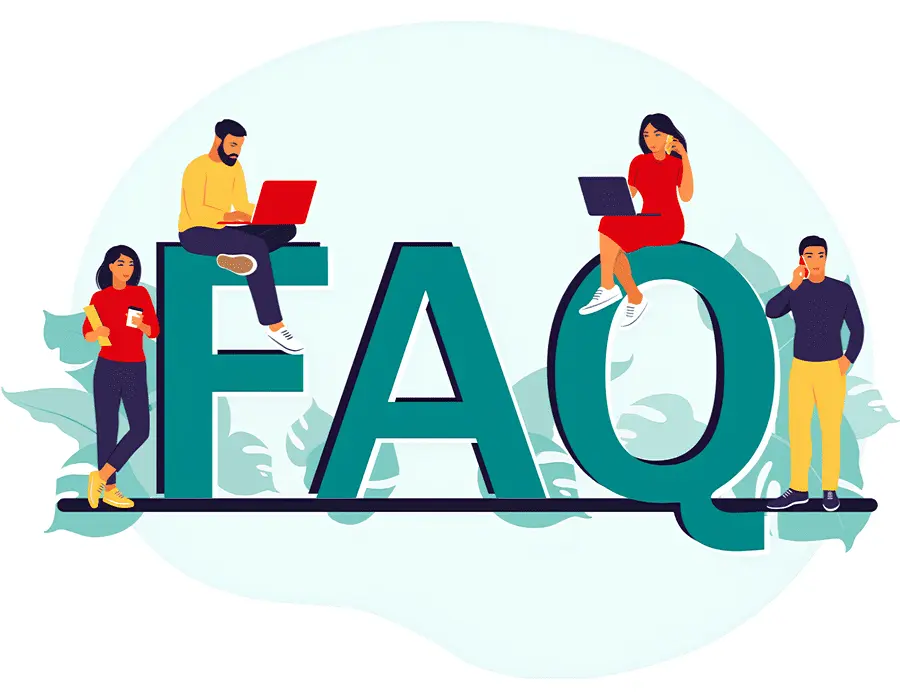Introduction to Building a WordPress Website
What is WordPress?
Imagine a world where you could create a stunning, professional website without needing to be a coding wizard. That’s precisely what WordPress Website offers! WordPress is an open-source content management system (CMS) that powers over 40% of all websites worldwide—yes, you read that right—nearly half the internet!
Whether creating a simple personal blog or a complex e-commerce store, a WordPress Website is your go-to solution. Its versatility, user-friendliness, and adaptability make it a favorite among beginners and seasoned developers.
Benefits of Building a WordPress Website
Why should you build a WordPress Website?
The benefits are endless, but let’s highlight a few that stand out:
- Ease of Use: WordPress has an intuitive interface. Even if technology intimidates you, you’ll feel at home navigating its dashboard.
- Customization: Want your website to look exactly how you imagined it? WordPress offers thousands of themes and plugins that let you customize everything.
- SEO-Friendly: Built with search engines in mind, a WordPress Website gives you the tools to climb the Google rankings ladder effortlessly.
- Cost-Effective: While you can splurge on premium themes and plugins, you can also create a fully functional WordPress Website on a tight budget.
It’s like having a blank canvas for your digital dreams, with the brushes and colors already provided.
Key Features of WordPress
What makes WordPress genuinely magical? Here are some standout features:
- Themes and Templates: Choose from various free and premium themes to give your WordPress Website the look you want. Whether it’s minimalist or flashy, WordPress has it all.
- Plugins Galore: Plugins are like apps for your WordPress Website. There’s a plugin for everything from adding contact forms to optimizing site speed.
- Responsive Design: Mobile-friendliness is built into WordPress, ensuring your website looks stunning on any device.
- Community Support: Need help? The massive WordPress community is always ready to assist with tutorials, forums, and guides.
WordPress is more than just a tool; it’s a toolbox filled with everything you need to create and manage your dream website.
Why Choose WordPress for Website Development
Imagine you’re building a house. Do you use unreliable materials or a reliable, durable foundation? WordPress is the latter. Its open-source nature means it’s constantly changing, with regular updates that keep your website secure and cutting-edge.
Here’s why people love WordPress for website development:
- Flexibility: WordPress adapts to your needs, whether a ress Blog or a full-blown e-commerce site.
- Scalability: Starting small? That’s fine. Your WordPress Website can grow alongside your business.
- Integration: WordPress plays well with others, from payment gateways to social media widgets.
When you choose WordPress, you’re the course that grows with you, never limiting your creativity or ambition.
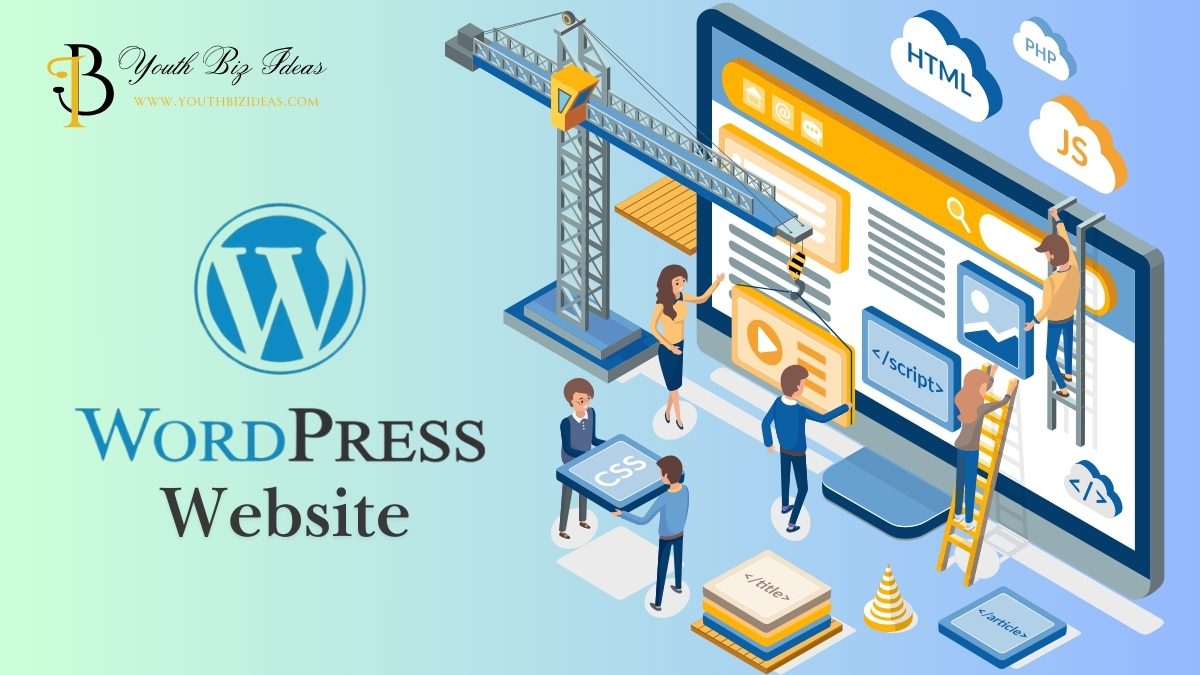
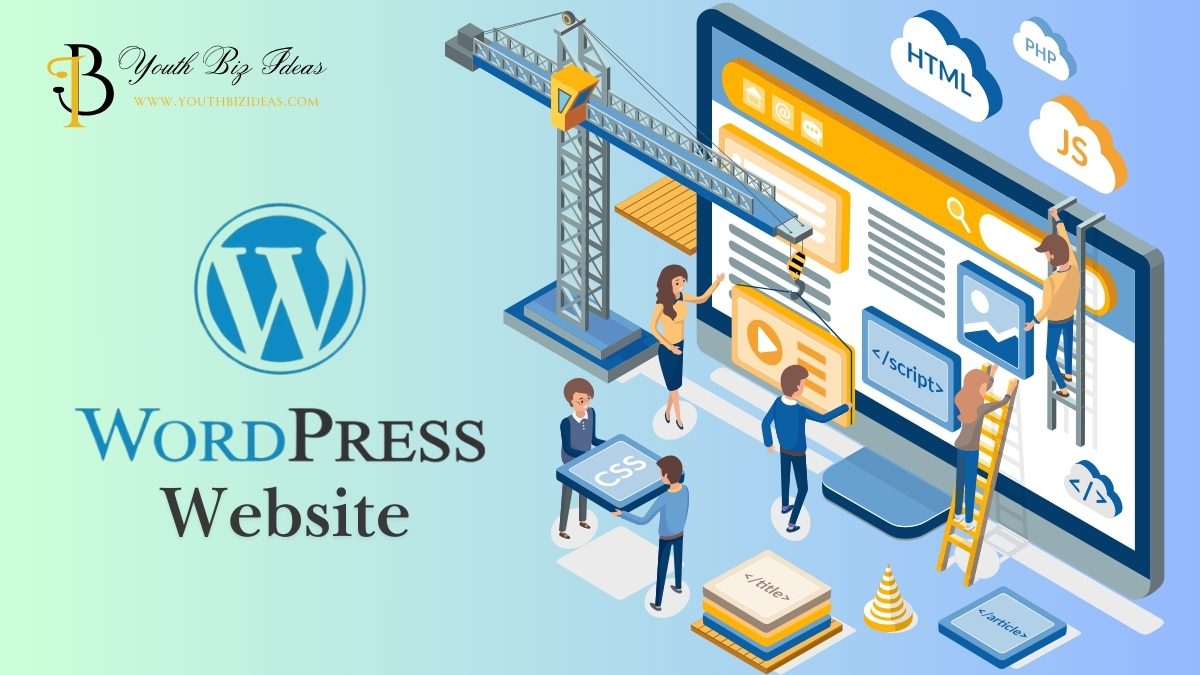
Getting Started with WordPress
Choosing a Hosting Provider
Your WordPress Website needs a home, and that’s where hosting comes in. A good host is like a reliable landlord—it ensures your site stays up, loads fast, and is always secure. Popular options like Bluehost, SiteGround, and WP Engine are beginner-friendly yet powerful enough for larger projects.
When selecting a hosting provider, consider:
- Speed: Faster websites rank higher on search engines and keep visitors engaged.
- Customer Support: Choose a provider with 24/7 support for those late-night “Oops, I broke it!” moments.
- Budget: Hosting doesn’t have to break the bank. Many providers offer affordable plans for WordPress Websites.
Installing WordPress
Installing WordPress is a breeze, thanks to most hosting providers offering one-click installation. Log in to your hosting dashboard, find the WordPress icon, and click “Install.” Within minutes, your WordPress Website is ready to take shape!
Think of it as planting the seed of a tree; the installation is the beginning, and with a bit of nurturing, your website will grow into something remarkable.
Understanding the WordPress Dashboard
Once installed, you’ll be greeted by the WordPress dashboard—a clean, user-friendly interface that’s your control center. You can manage everything from themes and plugins to posts and pages here.
- Posts: For creating blog entries.
- Pages: For static content like “About Us” or “Contact.”
- Appearance: Where you tweak your theme and layout.
- Plugins: Add extra functionality to your WordPress Website.
Think of the dashboard as the cockpit of your website—it’s where all the magic happens.
Configuring Basic Settings
Before diving into design and content, take a moment to configure the basics:
- Site Title and Tagline: This is your website’s identity, so make it catchy and relevant.
- Permalinks: Adjust these for SEO-friendly URLs (e.g., “yourdomain.com/blog-title”).
- Time Zone and Language: Set these to reflect your audience’s preferences.
Getting these details right early ensures a smoother ride as you build your WordPress Website.
WordPress Design with Themes, Plugins, and Elementor
Themes and Design
Selecting the Right Theme
Choosing a theme for your WordPress Website is like picking an outfit—it must fit your purpose and personality. With thousands of options available, this step can feel overwhelming, but don’t worry! Start by considering your website’s purpose. Are you creating a portfolio? A WordPress Blog? An online store?
Remember, a theme isn’t just about looks; functionality matters, too. Look for themes that are lightweight, fast-loading, and compatible with popular plugins. A good theme is the foundation of a polished website, so take your time to explore options that resonate with your goals.
Free vs. Premium WordPress Themes
Ah, the age-old question: free or premium? Free themes are fantastic for beginners—they’re accessible, easy to use, and won’t cost a dime. But they often come with limited customization options and support.
Premium themes, on the other hand, are like tailored suits. They come with advanced features, extensive documentation, and dedicated support teams. If you’re serious about your WordPress Website, investing in a premium theme can save you headaches and give your site a professional edge.
Customizing Your Theme
Customization is where your WordPress Website starts to reflect you. You can tweak colors, fonts, layouts, and more using the built-in WordPress customizer. Want a vibrant homepage? Add a splash of color. Do you prefer a minimalist vibe? Please keep it simple.
If you’re feeling adventurous, you can dive into custom CSS to make advanced changes. Just remember, customization should enhance usability, not complicate it.
Best Practices for Mobile Responsiveness
Did you know over half of web traffic comes from mobile devices? This makes mobile responsiveness non-negotiable. A responsive WordPress Website adjusts seamlessly to any screen size, ensuring visitors have a smooth experience, whether on a smartphone or a desktop.
Use responsive themes, optimize images, and test your site on various devices. Think of it as hosting a party—everyone should feel comfortable, no matter where they’re seated.
Plugins: Enhancing Functionality
What are Plugins?
Plugins are the secret sauce of WordPress. They’re small software add-ons that expand your site’s functionality. Think of them as apps for your WordPress Website. Want a contact form? There’s a plugin for that. Need better SEO? A plugin’s got you covered.
The WordPress Plugin Directory offers thousands of free and premium options, making enhancing your site’s capabilities easy.
Must-Have Plugins for Every WordPress Website
Not all plugins are created equal. Some are essential for any WordPress Website:
- Yoast SEO: For optimizing your site’s search engine visibility.
- Akismet: For keeping spam comments at bay.
- Jetpack: For site stats, security, and performance.
- WooCommerce: If you’re planning to set up an online store.
These plugins are like Swiss Army knives—they’re versatile and reliable.
Installing and Managing Plugins
Installing plugins is easy. Go to your dashboard, click “Plugins,” and select “Add New.” Search for the plugin you want, hit “Install Now,” and activate it. Easy, right?
But remember, too many plugins can slow down your site. To keep your WordPress website running smoothly, regularly review and deactivate plugins you no longer need.
Troubleshooting Plugin Issues
Plugins can sometimes clash, causing your WordPress Website to act up. If a plugin causes problems, deactivate and check if it is resolved. Keeping plugins updated and using reputable sources minimizes the risk of conflicts.
Using Elementor for Design
Introduction to Elementor
Elementor is like having a magic wand for web design. It’s a powerful page builder allows you to create stunning layouts without writing a single line of code. With its drag-and-drop interface, you can design your WordPress Website exactly how you envision it, from intricate homepages to sleek landing pages. Whether you’re a beginner or a pro, Elementor makes design accessible to everyone.
Key Features of Elementor
Elementor comes packed with features to make your design process seamless:
- Drag-and-Drop Editor: Create layouts in real-time with no coding required.
- Widgets Galore: Add buttons, images, sliders, and more with a click.
- Responsive Editing: Design specifically for desktops, tablets, and phones.
- Template Library: Save time by using pre-built templates.
These features turn web design into a creative playground where the only limit is your imagination.
Designing a Page with Elementor
Designing a page with Elementor feels like painting on a digital canvas. Create a new page, click “Edit with Elementor,” and start building. Drag widgets onto the canvas, adjust their settings, and preview the results instantly. Want a stylish header? Drag it in. Need an image gallery? Drop it wherever you like.
Think of Elementor as the Lego set of your WordPress Website—every piece fits perfectly, and you decide the final look.
Elementor Pro vs. Free Version
The free version of Elementor is robust enough for most users, offering essential widgets and responsive design tools. But if you want to take your WordPress Website to the next level, Elementor Pro is worth considering. It unlocks premium widgets, theme building, WooCommerce integration, and advanced customization options.
If you’re serious about making your site stand out, upgrading to Pro can be a game-changer.
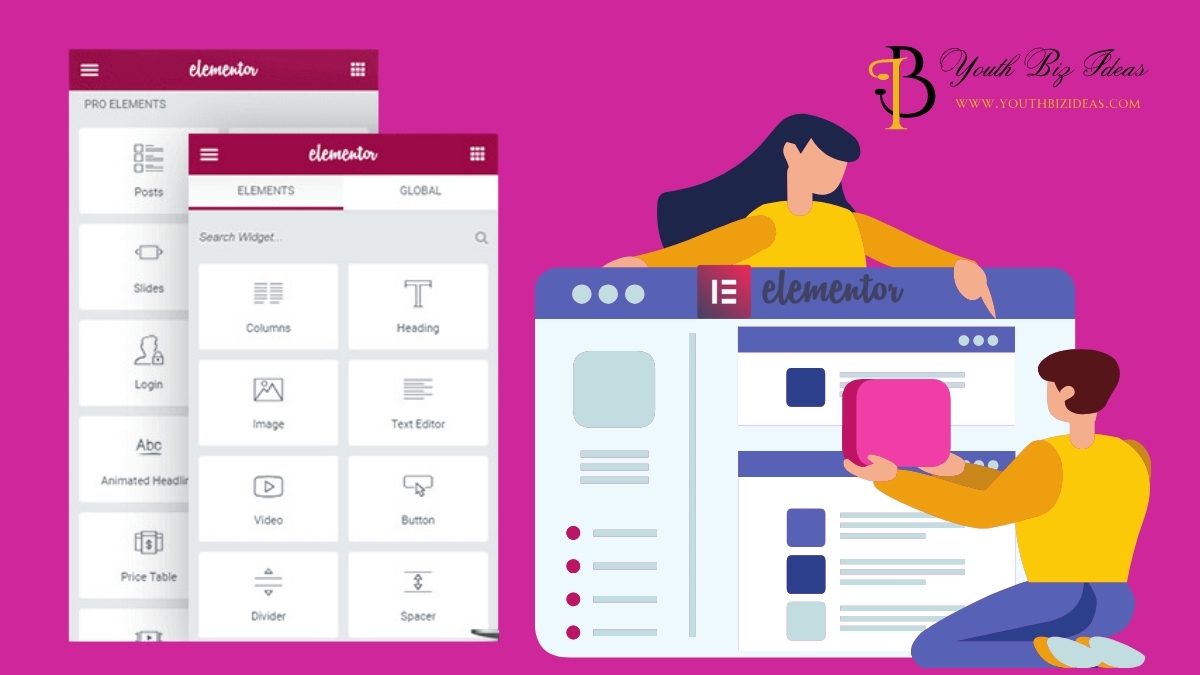
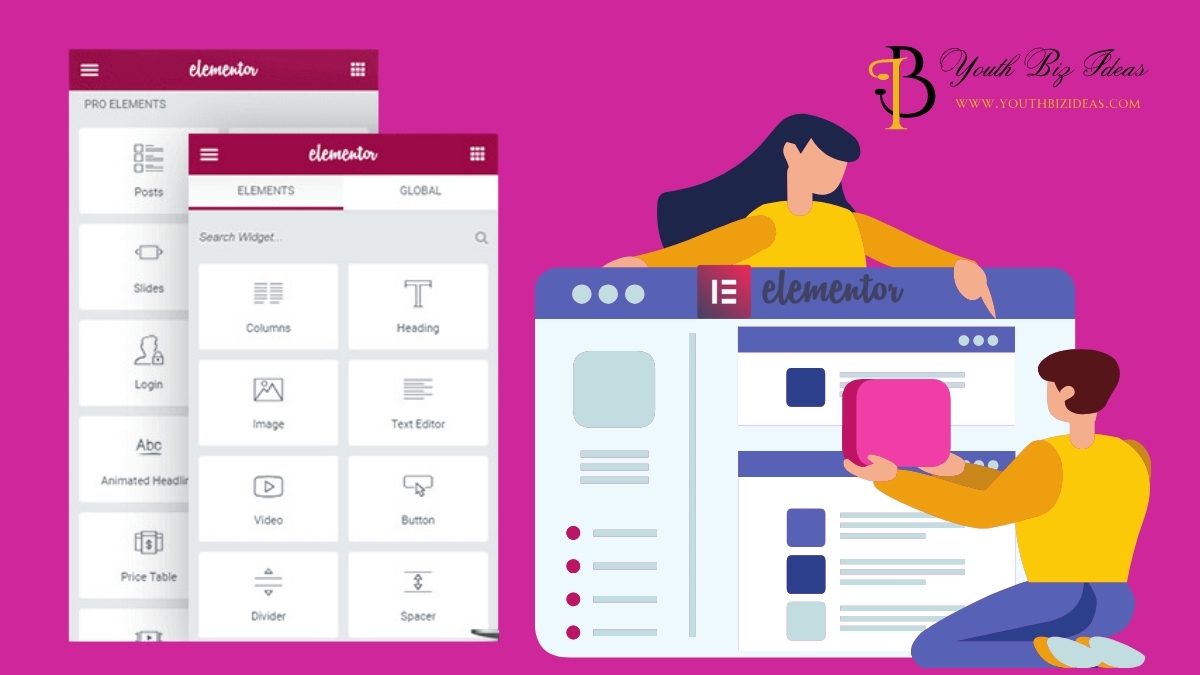
Content Management, Performance Optimization, and WordPress Security Essentials
Content Creation and Management
Creating Pages and Posts
Pages and posts are the backbone of your WordPress Website. Pages are for static content like “About Us,” while posts are for dynamic content like blog entries.
Creating them is simple. Go to your dashboard, click “Pages” or “Posts,” and hit “Add New.” Add a catchy title, engaging content, and relevant media, and then publish with pride!
Organizing Content with Categories and Tags
Categories and tags are like filing cabinets for your content. Categories group broad topics, while tags highlight specific details. For instance, a WordPress Blog about food might have a category for “Recipes” and tags like “Vegan” or “Quick Meals.”
Using them wisely helps visitors (and search engines) navigate your site effortlessly.
Tips for Writing a WordPress Blog
Want to create captivating blog posts? Here’s how:
- Be Authentic: Write like you’re chatting with a friend.
- Use Visuals: Break up text with images or videos.
- Engage Readers: Ask questions or invite comments.
- Optimize for SEO: Use keywords like “WordPress Website” naturally throughout your content.
Blogging is an art. With practice, you’ll master it!
Optimizing Content for SEO
SEO is the magic wand that helps your WordPress Website rank on Google. Start with keyword research to find terms your audience is searching for. Use these keywords in your titles, headings, and meta descriptions.
Additionally, ensure your content is well-structured with H1, H2, and H3 tags. Don’t forget to add alt text to images—it’s like giving Google a sneak peek of your visuals.
Performance Optimization
- Importance of Website Speed: Website speed isn’t just about convenience—it’s critical for SEO and user experience. A slow-loading site can frustrate visitors and hurt your rankings. Think of it like waiting in a long line; no one wants to stick around.
- Optimizing Images and Media: Large image files can slow down your WordPress Website. To optimize, compress your images using tools like TinyPNG or plugins like Smush. Additionally, use proper formats like WebP for faster loading. Optimizing media is like packing for a trip—only bring what you need and keep it light!
- Best Practices for Caching: Caching stores copies of your website’s files, allowing it to load faster for repeat visitors. Use plugins like WP Rocket or W3 Total Cache to handle caching efficiently. It’s like keeping your favorite snacks within arm’s reach—you’ll always be prepared!
- Using a Content Delivery Network (CDN): A CDN distributes your website’s content across multiple servers worldwide. This ensures visitors access your site quickly, no matter their location. Services like Cloudflare or BunnyCDN are excellent for improving speed and reducing latency.
Security Essentials
- Securing Your WordPress Website: Your WordPress Website is like a digital fortress—strong walls keep intruders out. Start by using strong passwords, enabling two-factor authentication, and keeping WordPress, themes, and plugins updated.
- Best Security Plugins: Security plugins are your knights in shining armor. Options like Wordfence and Sucuri monitor threats, block malicious traffic, and protect against attacks. A good security plugin is an investment in peace of mind.
- Managing User Roles and Permissions: Not everyone needs full access to your WordPress Website. Assign users appropriate roles (like Editor, Author, or Contributor) to maintain control. Think of it as handing out keys—you decide who enters which room.
- Regular Backups and Recovery: Regular backups are your safety net. Use plugins like UpdraftPlus or Jetpack to schedule automatic backups. Should the worst happen, restoring your site becomes simple, like hitting “undo” on a mistake.


Scaling and Advanced Features
- Integrating E-commerce with WooCommerce: Turning your WordPress Website into an online store is a breeze with WooCommerce. It’s a powerful plugin that lets you sell physical and digital products, manage inventory, and accept payments—all within your site.
- Setting Up Multilingual Websites: Reach a global audience by making your WordPress Website multilingual. Plugins like WPML or Polylang simplify the process. You can translate pages, posts, and product descriptions, opening doors to international visitors.
- Using Custom Post Types: Custom post types let you organize unique content, like portfolios or testimonials, separately from regular posts. They’re like adding specialized shelves to your content library, keeping everything tidy and easy to find.
- Adding Advanced Features with Code: Want to add advanced functionalities beyond plugins? You can customize your WordPress Website further with basic HTML, CSS, or PHP coding skills. Think of it as adding secret ingredients to your recipe—it makes your site uniquely yours.
Conclusion
Building a WordPress website is an exciting adventure filled with creativity, learning, and growth. Each step shapes your digital masterpiece, from selecting the perfect theme to optimizing performance and securing your site.
WordPress offers endless possibilities, whether you’re creating a simple blog, a professional portfolio, or a bustling e-commerce store. Its flexibility, user-friendly tools, and vibrant community make it the ideal choice for beginners and experienced users.
As you move forward, remember that success lies in the details. Keep your site fast, secure, and visually appealing. Explore plugins to enhance functionality, and don’t hesitate to experiment with design ideas. Think of your WordPress website as a living, breathing entity that evolves with you—it’s not just a site; it’s your digital home.
So, what’s next for you? Dive in and let your imagination take the lead. With WordPress, the sky’s the limit, and your website could be the next shining star on the internet. Remember, every click, tweak, and update brings you one step closer to creating something truly remarkable.
FAQs
- How do I log in to a WordPress account?
Visit yourdomain.com/wp-admin, enter your username and password, and click “Log In.”
- What is the cost of a WordPress website?
Costs vary based on hosting, themes, and plugins. A basic site can cost $50-$100 annually, while premium features increase expenses.
- Is Elementor good for SEO?
Yes! Elementor enhances design flexibility without compromising page speed, which is crucial for SEO.
- Who is the best host for WordPress?
Depending on budget and requirements, top hosts include SiteGround, Bluehost, and WP Engine.
- Which free hosting is best for WordPress?
Free hosting options like WordPress.com exist but are limited. For flexibility, consider low-cost paid plans instead.